A new stock item is created by clicking Add on the Stock Locate.
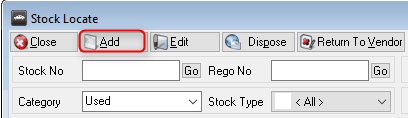
This will open a selection of stock types for you to choose from together with your own stock number or stock prefix (if you require them to be different).
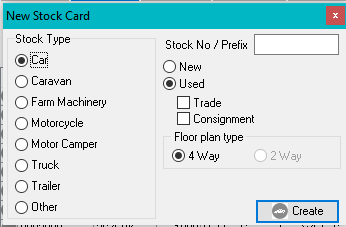
Prefixes can be applied to individual stock items as they are added. Dealerlogic will maintain separate number sequences for each alpha prefix recorded. For example you may have stock items beginning with A, B, & C. Each range of stock numbers is independent of the other prefix(es).
Type a prefix and or stock number into the Stock Number / Prefix field or leave it blank for Dealerlogic to allocate the next number automatically select create and then record all vehicle details for Stock Card you are recording, vendor (the person that sold the vehicle to you) must be selected from your client cards. If you don't have an existing client card, you can create one by clicking on the select icon (the down arrow) and follow the instructions here for creating a client card).
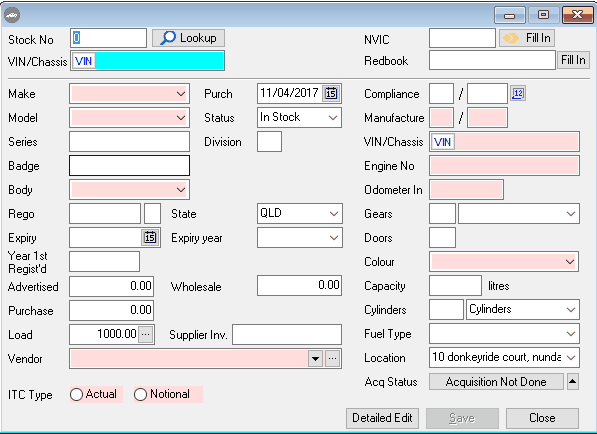
You can download these instructions here.
QLD clients only -
After all data is entered, prior to saving stock card select Acquisition Status – the program will then proceed to ask you if you would like to schedule an acquisition, then save the stock card.
Your stock card is now saved and the acquisition is scheduled for printing.