Opening the Card Locate will display a list of all Clients, both Individuals & Organisations.
From the Locate window you can view, edit or create new Client Cards.
1. Each client type has it’s own icon for easy identification. The two types of Clients are Individuals and Organisations however Employees have their own icon to distinguish them from other individuals. Each card type has different attributes and fields that relate to either an Individual or Organisation.

2. Client Cards have different categories assigned to them for advanced sorting and filtering purposes. These categories are selected on the detailed Client Card and are Customer, Vendor, Prospect and Employee.
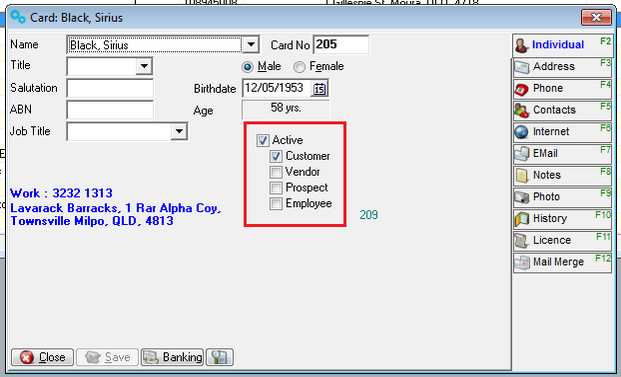
3. Client Cards can be sorted by any of the column headings in ascending or descending order. The standard view lists all Client Cards sorted by card name in ascending order.
Look for a small arrow located to the right of the Description heading.
![]()
Clicking on any of the headings will change the view to either ascending or descending order as you alternate the arrow up and down by clicking the heading again. To change the view, simply click in the heading by which you want the Client Cards to be sorted.
Click again in the same heading to change the view from ascending to descending.
Locating the small arrow and noting its direction can identify the type of view.
4. The Client Card filter allows the Card Locate to be further refined.
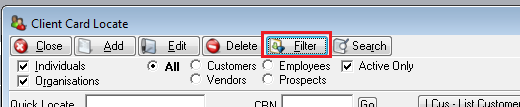
The filter can be used for the main Card Types (i.e. Individual or Organisation) in conjunction with card categories: Customer, Vendor, Prospect, Employee.
Click on the filter button to display the filter options.
Choose individuals, organisations or both by selecting from the radio buttons.
Note: A checked radio button indicates that the card type will be displayed. If un-ticked, it will not be displayed.
Then decide what card category you want to see.
Select Customer, Vendor, Prospect, Employee or All by changing the radio buttons selected.
To clear the filter and restore the Locate to the default view, click the filter button again.
5. A Client Card can be located by searching on a name or part thereof.

To search on a whole name.
•Click the Search button to display the search window.
•Enter the name you are searching for.
•Click Okay.
•If the card you are searching for is in the list the name will be displayed.
•To remove the search criteria, click Clear.
To search on part of a name.
•Open the Search window described above.
•Click on Text Search
•Type in a section of text from the name you are searching for (E.g.: If you know the word auction is in the name but can not remember the remainder of the name, a text search for auction will display the card names containing the word auction).
•Click Apply.
•If the card you are searching for is in the list the name will be displayed.
•To clear the Search and return to the default view, click Clear.
6. The edit button is used to open an existing client card to simply view or to edit the details of that card. Closing a client card will return you to the Card Locate window.
Clicking Edit or double clicking a highlighted Client Card in the Card Locate will display the detailed Client Card.