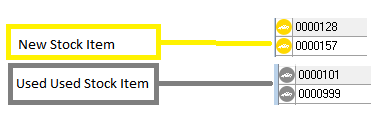The Stock Locate is accessed from the Home Tab.
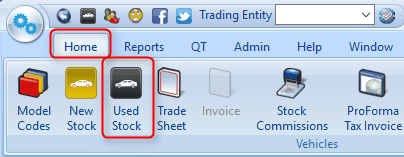
Opening the Stock Locate will display a list of all current stock. From here the user can view, edit or create new stock items.
The stock Locate display can be changed to list stock items in different ways. Any changes only affect the current view and will revert to the standard view the next time the Stock Locate is opened.
By default, the Stock Locate displays in stock items only. To view sold stock items, change the Stock Locate view by clicking the Sold radio button.

Stock can be sorted by any of the column headings in ascending or descending order. The standard view lists all stock sorted by Description in ascending order. Look for a small arrow located to the right of the Description heading.
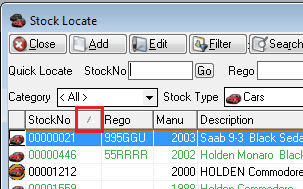
Clicking on any of the headings will change the view to either ascending or descending order as you alternate the arrow up and down by clicking the heading again.
To change the view, simply click in the heading by which you want the stock sorted. Click again in the same heading to change the view from ascending to descending. Locating the small arrow and noting its direction can identify the type of view.
New stock items are assigned one of these icons based on the stock type that you select when entering an item. The stock type allocated to a new stock item determines the fields that are displayed and contained within the stock card. Different stock items have different information recorded to suit the type of vehicle.