When you purchase a vehicle, normally it will already be registered in QLD, so it will have a record on TRAILS already. Dealerlogic has implemented a system that will create a stock card for you automatically based on the information recorded with QT.
1.Open the Acquisition transaction
2.Enter the stock number (or leave blank for allocation by Dealerlogic)
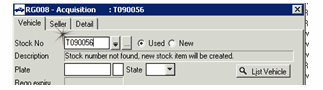
3.Enter the Rego (remember that this needs to be current QLD rego)
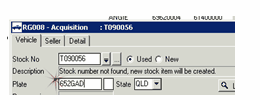
4.A List vehicle is performed and the current details recorded with QT are displayed. If these details are NOT correct, then do not proceed – you will have to confirm the rego or vehicle details. If they ARE correct, click ‘OK’.
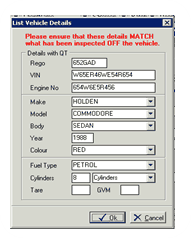
If you have not received the vehicle yet or are not ready to process the acquisition, you are able to save the transaction to your outstanding DAIS transactions for completion at a later date. This will save the stock card with an ‘on order’ status. If you want to proceed with your acquisition, continue with the steps below.
5.Enter the odometer reading
6.Enter the Acquisition date (this needs to be the date you physically get the vehicle into stock)
7.Tick if you are wanting to acquire ownership of a personalised plate as well
8.Click on the Seller tab
9.Select the Client Card for the primary customer
10.Click send
You will be prompted with the current registration expiry, click ‘yes’ to update the stock card.
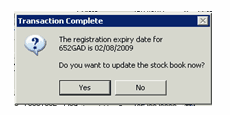
Your stock card will be converted to ‘in stock’ and the vendor details will be inserted.