1.To Open the Stock Locate – click on the Home tab in your Dealerlogic Ribbon, then select ‘used stock’
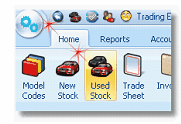
2.Select ‘Add’

3.This will open a new window where you will indicate the stock type, enter a stock number (if you have been provided one) or leave it blank to let Dealerlogic allocate one automatically for you, then select Create.
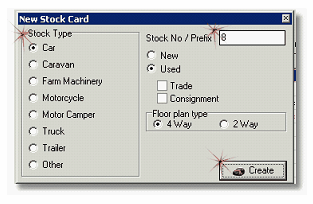
4.The Stock Summary will open. In here you will enter the details of the vehicle. It is up to you how much you record. However the pink fields are the minimum information that is required to make the stock card valid.
If you have a mainframe lookup in place, then you will find that if you select ‘lookup’ your fields will be prefilled from your mainframe.
If you are using NVIC or Redbook codes, you can enter (or search) for the correct code here to have this information inserted into your stock card.
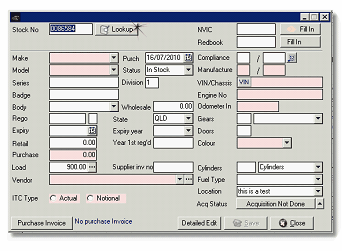
The remaining pink fields will need to be completed as they are mandatory fields.
5.After you have worked your way through the fields, it is strongly recommended that you schedule your acquisition at this point (the vehicle obviously needs to be currently registered in QLD, if it is not, then you can skip this step). Select ‘Acquisition not done’
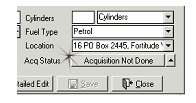
6.Then select ‘yes’ to schedule and acquisition
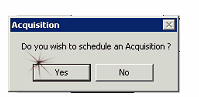
7.As soon as you save your stock card, you will be prompted to select how you would like your acquisition to be scheduled – whether electronically or as a QT CSC transaction. Make your selection and your acquisition will be scheduled reading for sending/printing.
Your stock card is now saved and ready to use, plus your acquisition is scheduled so you wont forget to process it later, plus your police book has been updated.