Please click play below to view a short video on How to perform a PPSR Registration.
PPSR Registration
Click on the Vehicle History button from the Home tab:
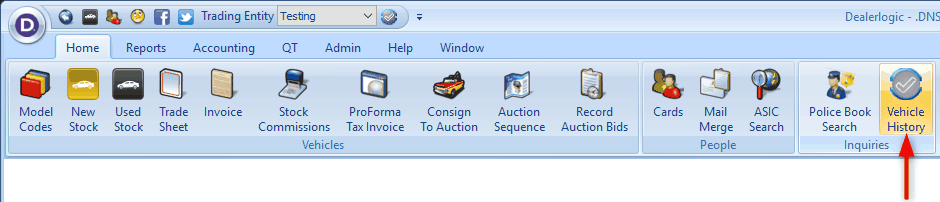
This will open the Vehicle History transactions, click on Add New, then PPSR Registration
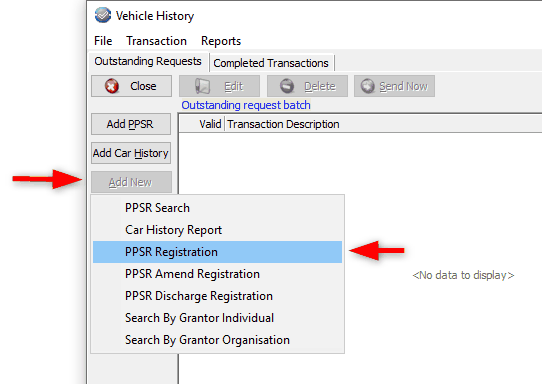
This opens the PPSR Registration window. Select if the collateral type is Consumer or Commercial

Then select your stock card by clicking on the edit button,
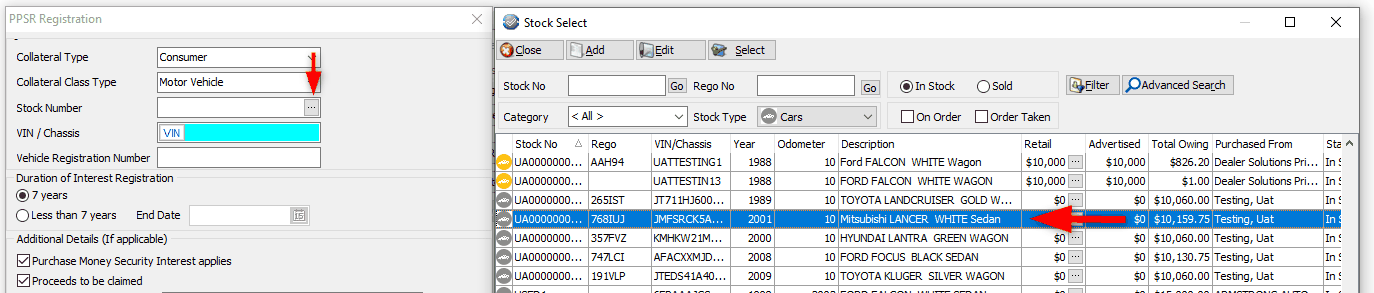
Vehicle details will now be returned to the PPSR Registration window:
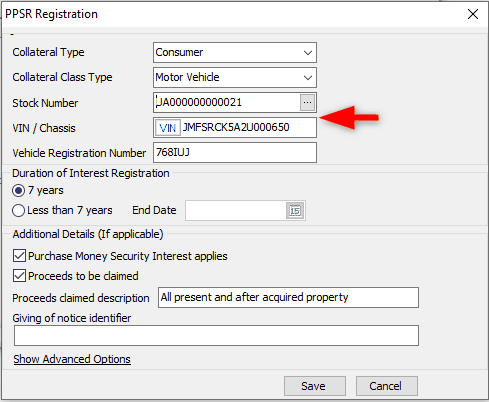
Select your duration of registration (it will default to 7 years).
If you have selected a Consumer collateral type:
If there aren’t any more changes to be made, click on save. This will save the registration to the outstanding tab in your Gateway Online transactions.
If you have selected a Commercial Collateral Type, enter the Grantor details:
Organisation: select Identifier and enter reference number or name
Individual: enter full name and Date of Birth.
Click on Save.
Click on Send Now when you are ready to send.
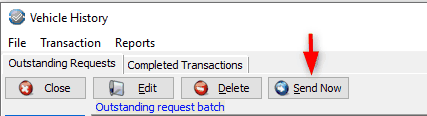
This will perform your PPSR Registration and return Verification Statement (Financing Statement).
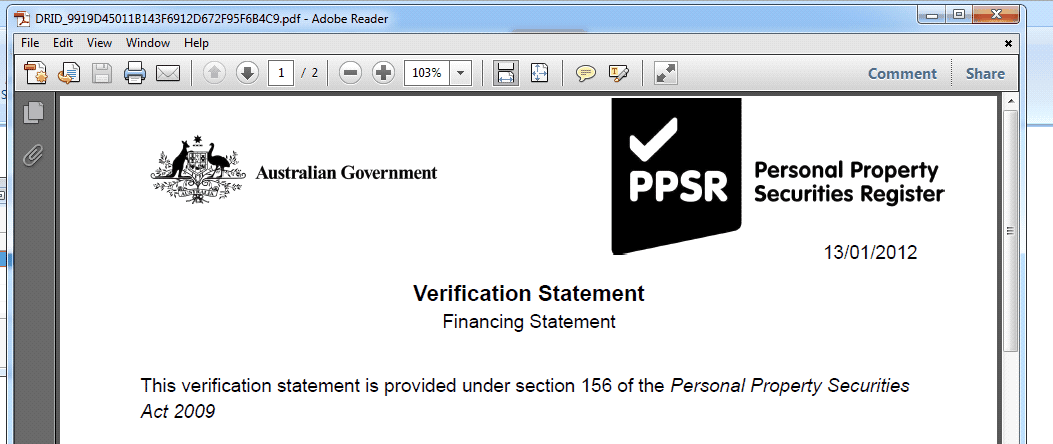
You can download these instructions here.