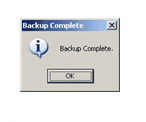The Dealerlogic backup system is specifically designed to remind users when a back up has not been completed as soon as the program is exited.
The user exiting the program will be presented with the below screen and the options that will be presented are:
- Yes, perform backup now; (which will take you to the backup system and you can start the backup process)
- No, remind me later; (will exit the program, you will receive the reminder next time)
- We have our own backup system, do not remind me again. (you won’t receive the reminder next time, however you will be reminded once a week)
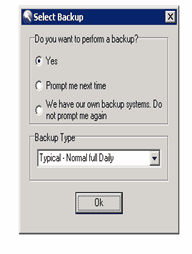
Depending on the packages that you have installed in your Dealerlogic system, you may have more than one option available to you when performing a backup.
Clicking on the backup icon on the Backup System Window will reveal the different types of Backups available (pictured below).
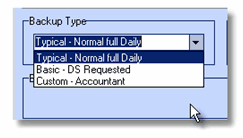
Typical - Normal Full Daily Backup
If you have configured a valid output destination drive for your backup, performing a normal daily backup is an easy routine and one you should become very familiar with. If you have not yet configured an output destination drive, please read the configuration section of this guide now and return here to perform the normal daily backup later.
How do I do this?
•ALL users must be out of Dealerlogic. This is the most important step in the backup process, because files that are in use cannot be backed up and will be skipped by the backup program.
•You can manually access the backup screen program by clicking the backup icon on your Suite Manager Window.
•Ensure your Dealership has been selected and check that Typical Normal Full Daily Backup is selected from the list of available backup types.
•The backup process will commence immediately, writing the backup files to your selected output destination drive. The progress will be displayed on screen until completed (pictured below).
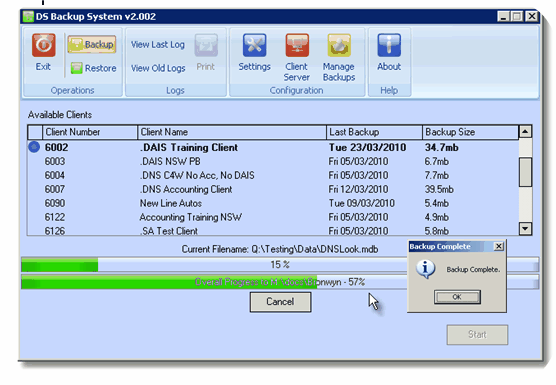
•Once the backup process is complete you should safely remove the backup media from the selected drive and store it appropriately.
Note: If you are backing up to CD, you can now write the backup files to the CD using your selected method of CD burning. A separate tech sheet is available, which details how to backup to CD.