Repeat steps 1 – 5 above. After you have completed step 5, you’ll need to record the trade in vehicle here. Hit the 3 little dots to the right of ‘trade details’.
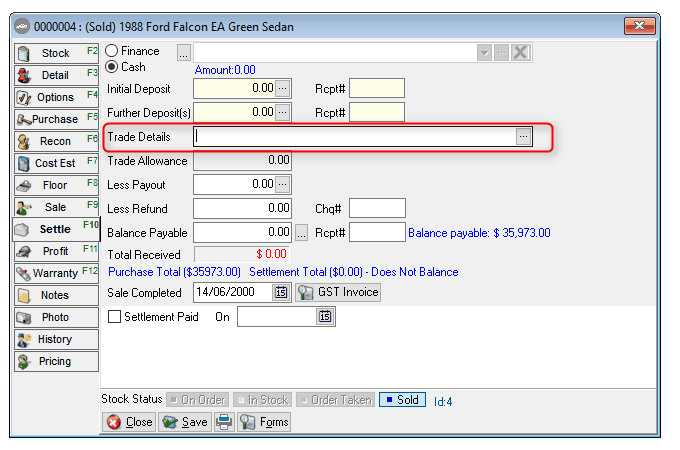
In the next window that appears, hit ‘add’ which will open the trade stock item locate window. From here you will ‘add’ the trade in stock card.
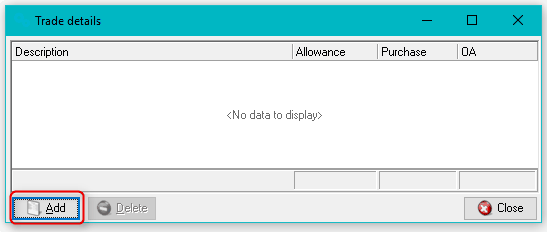
Follow the usual steps for creating a stock card, remembering to insert the purchase amount and trade allowance amount. When it is saved, you will see it appear in the trade stock item locate, you can select it here and it will insert into the new car stock card. Follow the steps for 6 and 7.
When your customer has returned and paid the balance and signed the ownership of the trade in to your dealership – then you can schedule your acquisition on the trade. Before you do this, you will need to change the stock status to ‘in stock’ (open the stock card and hit the button ‘in stock). When this is done, find the stock card in the stock locate and right click on it, select ‘acquisition’ and this will schedule it for you.
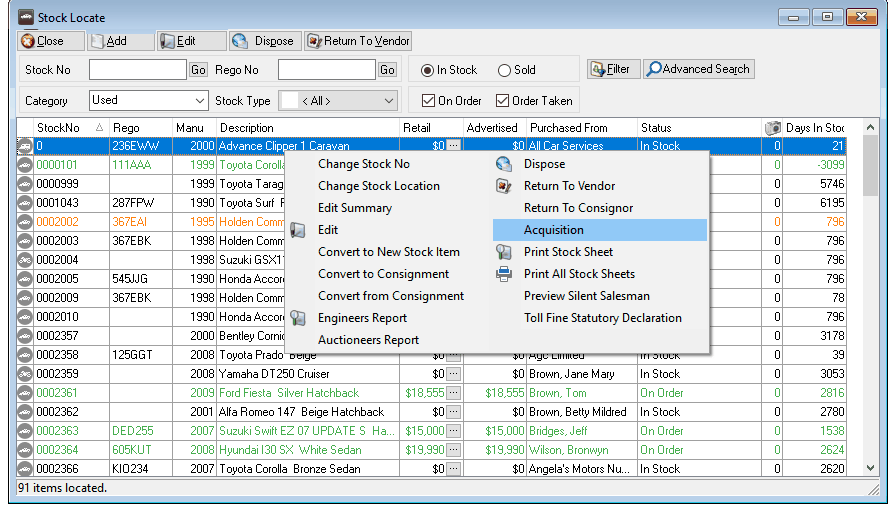
Don’t forget to go to your QT-CSC transactions and print your acquisition schedule to take to QT.