Steps for selling out a stock card.
Where there is no trade
1.Locate stock card, double click to open
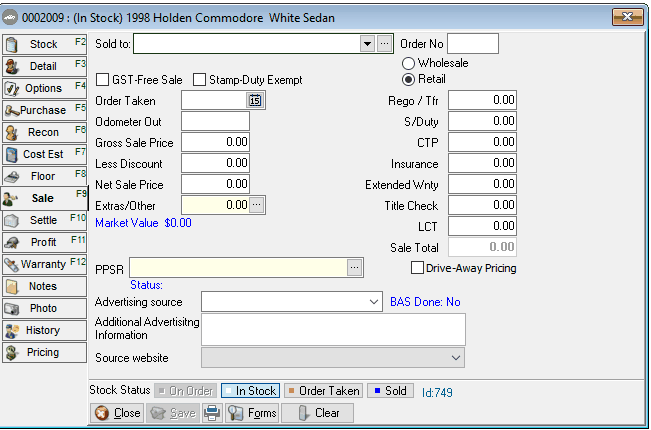
2.Click on ‘sale’ tab and select your purchaser (your customer) (you should have a client card already created, but if you don’t, select the down arrow and hit ‘add’ in your client locate. When you have created the client card, you can insert this into the stock card)
3.Indicate the ‘order taken’ date (you can click the sale to order taken at this point) and tick to use ‘Drive Away Pricing’, enter the Drive Away Price
a.If not using the Drive Away Price Feature: Enter the Gross Sale Price, if there is a discount and the net sale price, stamp duty fee (it will display in blue under the Market Value) and if there is any insurance fees and the title check fee (if you are charging your customer an additional amount for Title Check) – this will give you the sale total (which will print on your contract)
4.Record the transfer fee, any insurance fees and the title check fee (if charging this) – this will give you the sale total (which will print on your contract)
5.On the settle tab, record your deposit (hit the 3 little dots and record the amount and the payment type and print the receipt)
6.Record the balance payable (hover the mouse for a second over this field and it will give you the amount due, record this amount in this field) Check that your blue purchase total matches the blue settlement total and it is showing ‘in balance’
7.Click save, your forms manager should appear now, print the relevant forms
This has recorded this stock card as ‘order taken’ in your stock locate. When your customer returns to pay the balance, insert the balance payable (hit the 3 little dots next to balance payable and fill in the fields, print a receipt) save the stock card. Proceed to transfer the vehicle to the customer, this will record the stock card as ‘sold’ to the customer.