If you have processed a transaction for your customer previously, then you more than likely will have a client card saved. Opening your Client Locate from your Dealerlogic Ribbon will bring up a list of all of your client cards. The following steps will assist you in locating a client card:
1.Click on the Home tab in your ribbon, then click on Cards

2.Enter the name of the surname of the client (or organisation name) that you are searching for in the field next to the Quick Locate
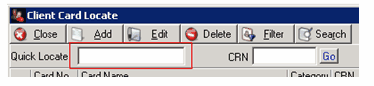
This will search the list of client cards and filter the list to display ones that match the name that you have entered.
3.You can also search for a customer by CRN (a better way to search as CRN's are specific to individuals or it reduces the risk of selecting a client with the same surname). Simply enter the CRN into the field next to the CRN then hit go.
