This transaction will return what QT has recorded for a vehicle. You have the option to search on either a VIN/Chassis or a Plate number.
1.Select List Vehicle from your Quick start menu or from New Transaction.
2.Select what you are wanting to search on (VIN, Chassis or Plate)
3.Click on Send
It is important to remember that TRAILS information only is for QLD registered Vehicles, if you are searching on a Vehicle that is not currently registered (or previously registered) in QLD, you will not receive a TRAILS match.
This will display current QT information which you should compare to your Inspection sheet.
You will be able to confirm from TRAILS:
Year |
Series |
Body Shape |
Seats |
Make and Model |
Badge |
Plate Attached |
Check Digit |
Cylinders |
Fuel Type |
Colour |
GVM |
VIN/Chassis number |
Engine |
Tare |
|
If you find that the information displayed with QT is incorrect, then please submit a correction request to have the details updated. The information recorded on TRAILS always needs to be accurate.
List Vehicle Comparison
As part of an acquisition, transfer, surrender, cancel and renewal an automatic list vehicle will be conducted when the stock number is inserted, or the transaction is sent. The same information will be displayed as in a list vehicle transaction; however it will also display what is recorded in your stock card for easy comparison.
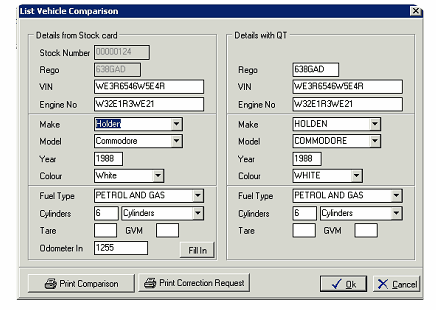
You also have the option to print a comparison and a correction request as well.
You may also find that if any details are missing on your stock card, you have the option to ‘fill in’ any blanks, which will import information recorded with QT into your stock card.
It is important to remember that this feature does not replace a physical inspection of the vehicle, and all details should always be physically inspected off the vehicle when comparing with QT.