The Stock locate is a complete listing of all the vehicles that you currently have in stock as well as the vehicles that have been sold by the dealership. Stock cards that have been added into the stock locate are automatically added to the police book and any time that they are sold this is also recorded in the police book.
To Open the Stock Locate – click on the Home tab in your Dealerlogic Ribbon, then select ‘used stock’
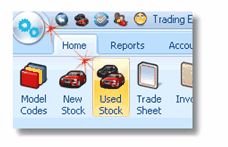
Your Stock locate will open, it will automatically default to ‘in stock vehicles’.
![]()
From the stock locate, you are able to locate specific stock cards by searching on either a stock number or a registration.
![]()
Obviously, you will need to specify if you are searching on a vehicle that is currently in stock or sold. Clicking on either radio button will alter what is displayed.
It is possible to filter out different stock status types by selecting the appropriate check box.
![]()
Un ticking On Order will obviously hide the on order vehicles and un ticking order taken will hide vehicles with an order taken status.
It is important to remember when searching for vehicles, that you double check that you aren’t hiding your stock card by viewing the wrong stock status, or have on order and order taken vehicles hiding.