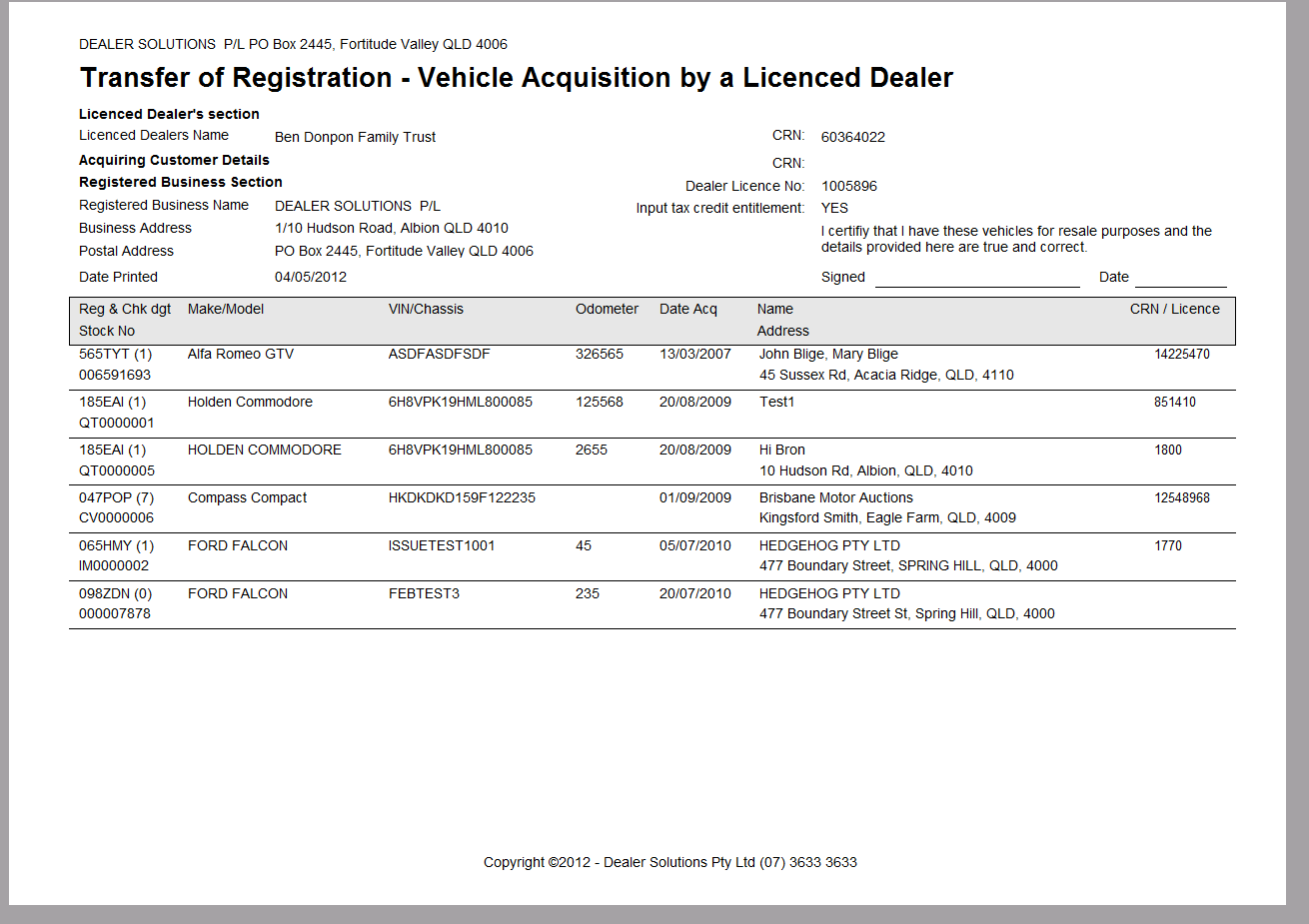As the DAIS system allows transactions to be backdated 21 days, if you have forgotten to process a transaction electronically you will need to forward a manual acquisition to Dealer Solutions to forward to QT for processing.
You will require a stock card to perform this function. Please see here for instructions on how to do this.
First thing you'll need to check is that the stock card details are correct - particularly the purchase on date (as this will become the date that the acquisition is processed) and that the vendor details are correct.
Check Purchase on Date:
Open your stock card and locate the field called Purchased On
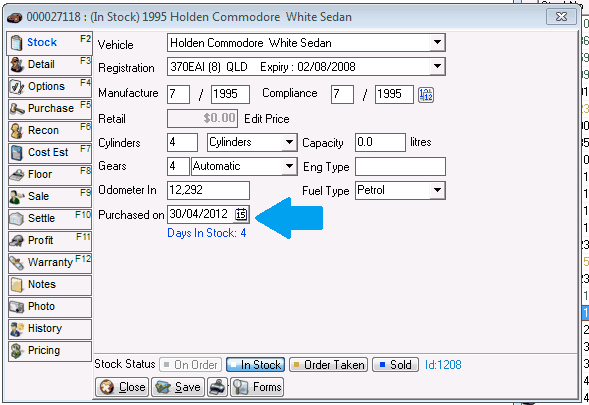
this will need to be the date that your dealership physically took possession of the vehicle. It will become the date is recorded with QT and in your police book.
Check Vendor details:
On the purchase tab, locate the Vendor Field. Ensure that the correct client card has been selected.
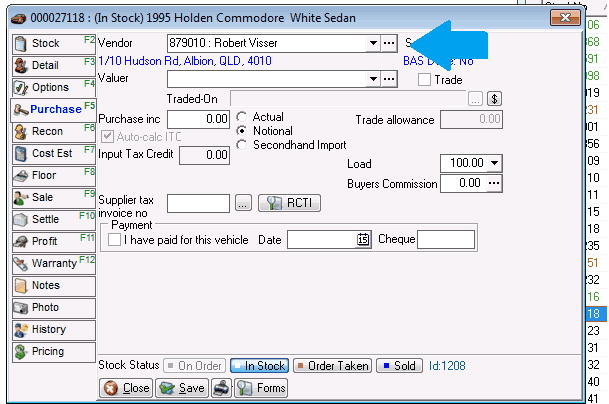
When you have confirmed that BOTH the purchased on date and vendor details are correct, you can now proceed to schedule your acquisition.
Close the stock card and right click on the line, then select Acquisition from the menu.
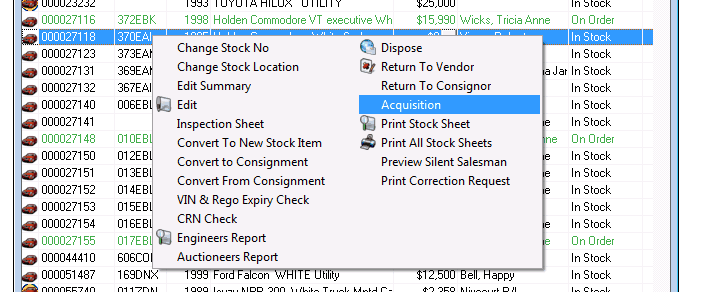
You will then receive a prompt if you would like to schedule an acquisition:
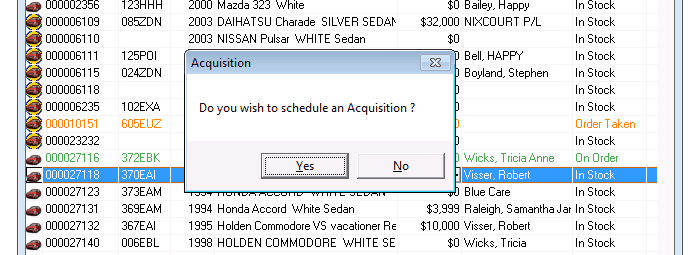
Click on 'Yes'.
You will then receive confirmation on how you would like to perform the acquisition - as we are wanting to submit a manual acquisition, select No.
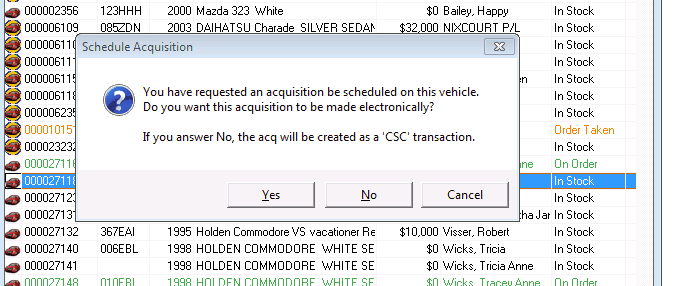
This will then create your manual acquisition adding it to the schedule.
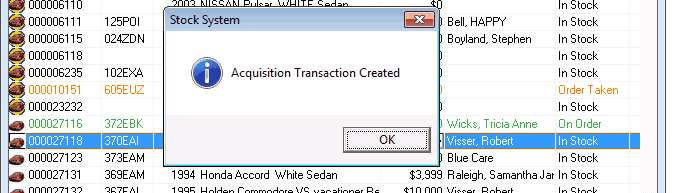
When you are ready to forward your manual acquisition to Dealer Solutions you'll need to print off the schedule.
From your QT Transactions Hub, open the Completed Transactions tab:
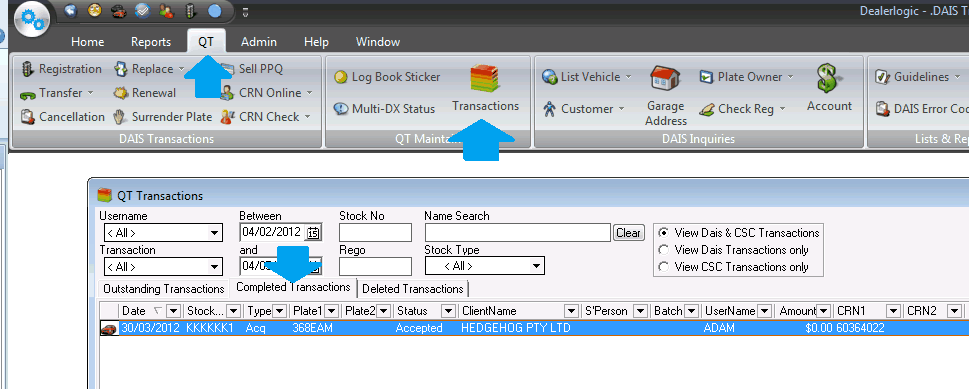
From here, you can access the Reports option (on the bottom) and then select CSC Acquisition schedule:
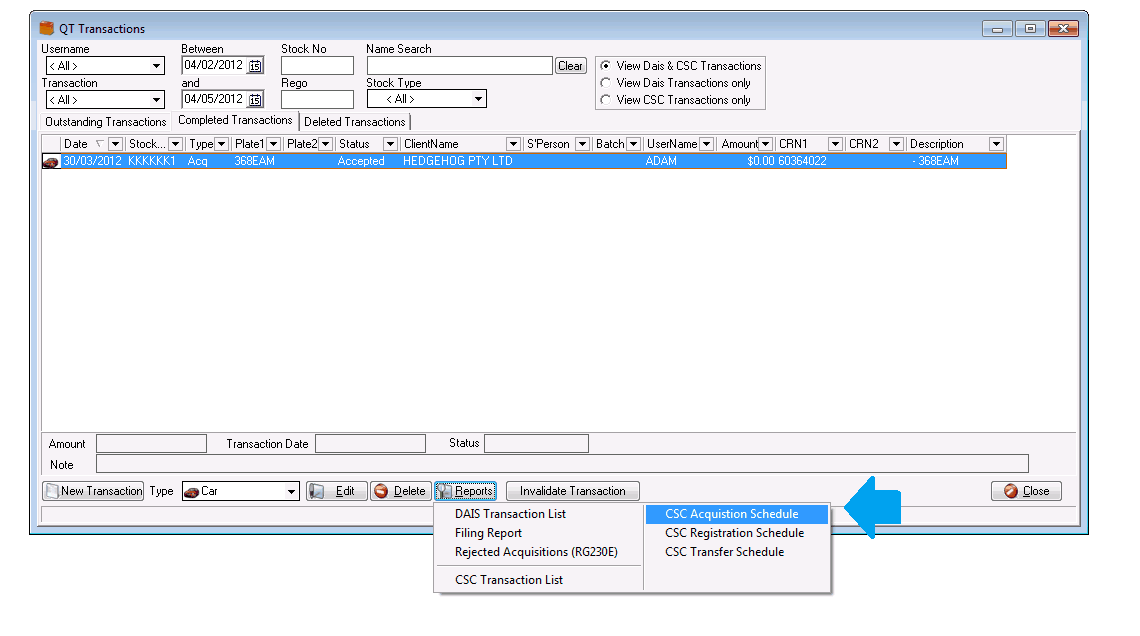
You will receive a list of the scheduled acquisitions - un-tick any that you are not wanting to process acquisitions for:
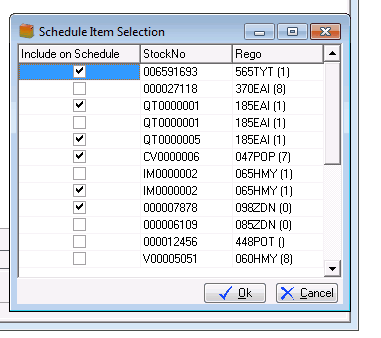
Then click OK.
You will then be able to print out your Acquisition Schedule, ready to send to Dealer Solutions: