This transaction is typically done when a stock card needs to be removed from ‘in stock’ status, as the name suggests the vehicle has been returned to the Vendor. It is important to remember when processing this function; it will need to be done twice to remove the stock card completely. Additionally, it is completed when you have incorrectly brought a stock card straight into stock when it should be on order status. This will not only update the stock status, but also update your police book with the details recorded.
1.Locate the correct stock card
2.Right click on the stock line and select ‘return to vendor’ (or select the return to vendor icon from the toolbar ![]() )
)
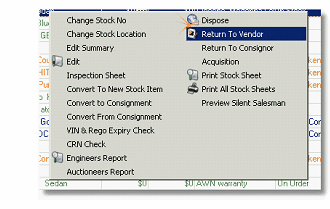
3.Enter the date that you are removing this vehicle from stock and the odometer reading (this should carry across from the stock card, but if it hasn’t enter it manually)
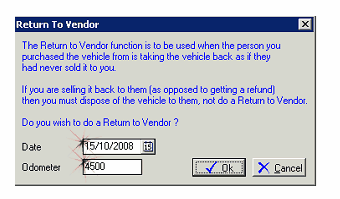
4.Click ok and the stock card will now be showing as on order status (don’t forget to check that you are displaying on order status cards)
(If you want to have the stock card showing with an order status, then you are fine to leave it showing this way, if you want it removed completely, then proceed to step 5.)
5.Repeat the process to remove the stock card completely