This transaction transfers the ownership of a currently QLD registered vehicle into your dealerships name. Obviously the vehicle needs to be currently registered in QLD and you will need to know the vendors CRN (see here for more information on obtaining this).
There are a few different ways to process an acquisition. You have the option to either create a stock card and schedule an acquisition (see here for details on how to do this), create a stock card and create an acquisition transaction or just create an acquisition and have a stock card saved for you automatically. The easiest and quickest way is to process an acquisition transaction and have a stock card saved for you automatically.
1.Open the Acquisition transaction
2.Enter the stock number (or leave blank for allocation by Dealerlogic)
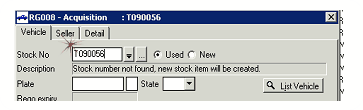
3.Enter the Rego (remember that this needs to be current QLD rego)
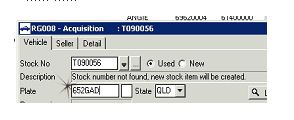
4.A List vehicle is performed and the current details recorded with QT are displayed. If these details are NOT correct, then do not proceed – you will have to confirm the rego or vehicle details. If they ARE correct, click ‘OK’.
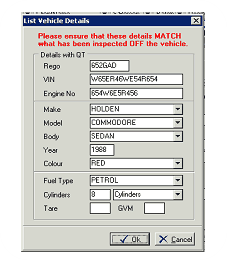
If you have not received the vehicle yet or are not ready to process the acquisition, you are able to save the transaction to your outstanding DAIS transactions for completion at a later date. This will save the stock card with an ‘on order’ status. If you want to proceed with your acquisition, continue with the steps below.
5.Enter the odometer reading
6.Enter the Acquisition date (this needs to be the date you physically get the vehicle into stock)
7.Tick if you are transferring ownership of an attached personalised plate
8.Click on the Seller tab
9.Select the Client Card for the primary customer
10.Click send
You will be prompted with the current registration expiry, click ‘yes’ to update the stock card.
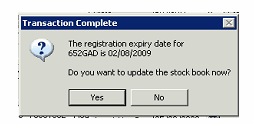
Your stock card will be converted to ‘in stock’ and the vendor details will be inserted.