From time to time you may find that vehicle particulars recorded with QT are incorrect, there are a number of reasons why this could be the case, far too many to list here. The important thing to remember is that the vehicle never is wrong. Ultimately, QT can be incorrect as the information that is recorded here is dependant on human input, which can be incorrect. It is very important that an incorrect listing with QT is corrected as soon as it is noticed.
For most updates to vehicles via a Correction Request, the vehicle will need to be in the Dealerships name – please ensure that an acquisition has been processed (or the vehicle has been registered into the Dealerships name) prior to sending.
1.From your Completed transactions, select a transaction that relates to the vehicle with the incorrect information (more than likely your acquisition)
2.Right click on this line and select ‘Print Correction Request’
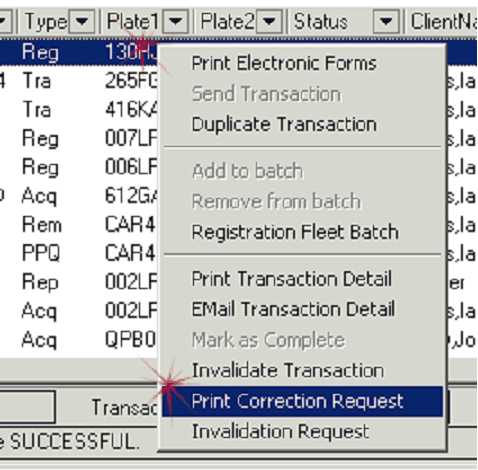
3.A List vehicle will be conducted on the VIN listed in your transaction and a Comparison screen will display showing what is currently recorded with QT.
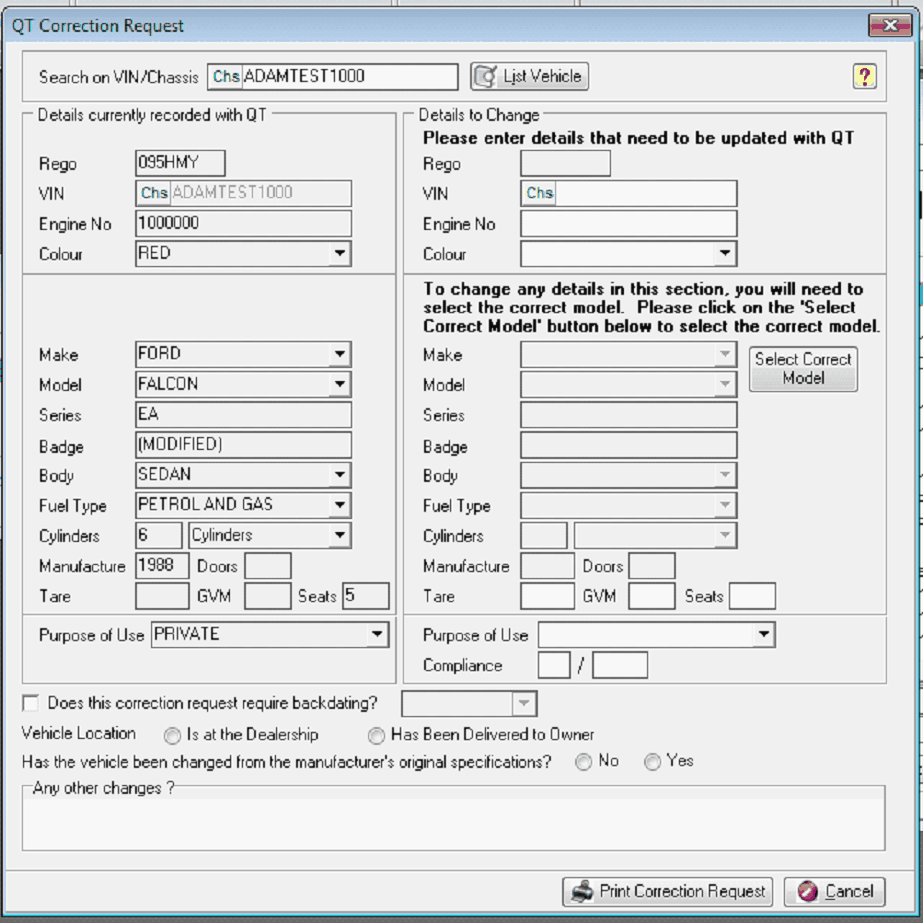
a.Any changes to Make, Model, Series, Badge, Bodyshape, Fuel Type, Cylinders, Manufacture Year, Doors will require a List Vehicle Model to be processed to ensure that the correct make and model is selected when QT update. Click on Select Correct model to process the List Vehicle models:
b. Any changes to Engine, Colour, Tare, GVM, Seating, Purpose of Use or Compliance date can be entered into the field. Click on the List Models button to perform this.
c.If a Model is not recorded with QT, a List Vehicle Models window will display automatically, where the correct Make and Model is selected. It is important that the correct make and model details are selected here as this is what QT will use to update TRAILS.
4.Indicate if the Correction requires backdating (particularly if you need to process a transaction at historical date)
5.Indicate the Vehicle Location
6.Select if the vehicle has been modified from the Manufacturers original specifications
7.Add any additional information in the Any Other Changes field
8.Click on Print Correction Request
9.Your correction request will print, this needs to be signed by whomever has inspected the vehicle to confirm the details (your authorised inspecting officer)
10.An Online service request will lodge to Dealer Solutions Client Service. This allows for a timely notification when the Correction Request has been processed by QT.
11.Fax to Dealer solutions for submission to QT for processing.
You are also able to print a correction request from inside your List Vehicle Comparison screen
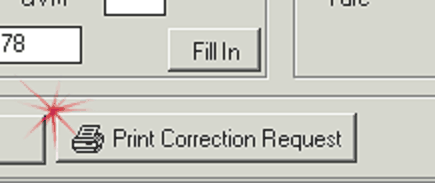
And also from a right click stock card in the stock locate
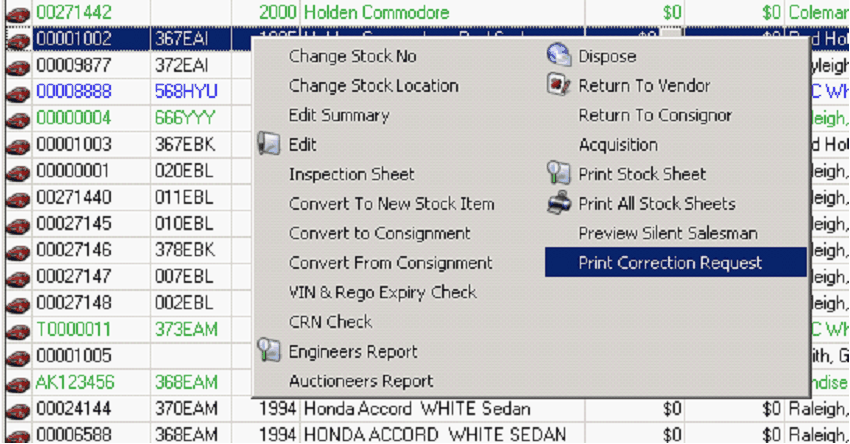
Normally, when you correction request is processed Dealer Solutions Client Service will notify you that it has been done, however if you are wanting to monitor it more closely – you are able to process a List Vehicle transaction (see here for how to do this) to confirm if the update has been applied on TRAILS.