This is used when you are registering Used Vehicle into a customers name or to the dealership as a Demo. Remember that when registering a used vehicle, you will need to have a stock card created. You are able to confirm if a vehicle has never been registered in QLD by processing a List Vehicle transaction, if you don’t receive any TRAILS matches, its never been registered in QLD. Remember that you should only process a registration to your customer up to 24 hours prior to delivery.
1.Open the Registration Transaction and enter the stock number you are wanting to register
2.Click off the field, or hit tab, the fields will prefill with the information recorded on the stock card.
3.Click on List Vehicle,
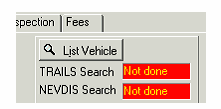
4.Select ‘Search QT’ (this will search TRAILS for the VIN/Chassis )
5.A List will be displayed showing the NEVDIS match, you must tick this match, otherwise you will create a duplicate entry (this is a bad thing)
6.Click Done to return to your transaction
7.As this vehicle has been not previously registered in QLD, you will need to un-tick the check box, Vehicle known to QT![]() .
.
8.You will need to process a lookup model assembly, click on the ‘lookup model assembly button’ (please refer here for more on how to do this). The model assembly that you select here will be used to create the TRAILS entry.
9.Click onto the plate tab
10.Select if you are using a stock plate (this will allocate automatically, however if you need to change the style, click ‘select’ and choose the appropriate style)or personalised plate (if using a personalised plate, you will need to also insert the plate details, as well as the plate owners CRN/s)
11.Select if using an interim label or printing a windscreen label
12.Click onto the Customer Tab
13.Select how you are making ownership selection, from CRN or from Client Card (Remember that if you have a customers CRN, then it is not necessary to have a client card, simply select From CRN and enter the CRN, a client card will be saved for you as part of the transaction being sent)
14.Click on CRN1 Selection if you need to list a garaging address (see here for how to do this), or want to confirm if an organisation has a CRN (locate in QT database) (see here for how to do this)
15.Enter secondary customer information if there is a joint owner or a registered operator
16.Click on CRN2 selection if you need to confirm CRN information for this customer
17.Click on the Rego Detail tab
18.Select the Rego Production Class from the combination
19.Select the Purpose of use
20.Click on the pay term (this normally defaults to whatever is setup for your dealership)
21.Enter the Odometer reading (this needs to be what’s on the vehicle on the day of sale, located usually on your contract of sale)
22.Enter the Market value (needs to be the value of the vehicle as outlined on the contract of sale including any fitted accessories) (if registering this to the dealership as a demo, you can omit this field)
23.Select if processing with a stamp duty exemption (remember that you need to have received adequate evidence) or tick the Govt s/d exemption applies
24.Select if processing claiming a registration concession (remember that you need to have received adequate evidence) and print the Concession Application form
25.Click on the CTP tab
26.Select your CTP insurer, class and allocate a CTP policy
27.Select your customers preference for ITC (this needs to be given to you, don’t guess)
28.Click on the inspection tab
29.Enter the information directly from the safety certificate, insert the issue date of the safety certificate, the inspection time (remember that this is in 24 hour format), select the prefix type (LV for vehicles and MC for motorcycles), enter the inspection certificate number and the check digit, then enter the AIS number, and the odometer reading from the safety certificate
Click on Send